Troubleshooting
Your internet service is slow:
Your internet service could be slower because of a couple of factors
- Multiple subscribers on one router/connection. The more people that use the same connection, the slower that connection will seem.
- Automatic updates. Sometimes even when you are not using your tablet/phone/other, it may be connected to the internet and downloading updates, this can cause the connection to seem slower than usual.
- You have exceeded your monthly usage limits. You can check your usage on tamaani.ca or by calling your Tamaani Customer Service at 1-888-Tamaani (826-2264).
There are no lights on the modem:
You don’t see any indicators on the modem lighting up? Check the power cord to see if it is properly connected to both the modem and to the power outlet. If this connection seems fine but still no lights, please contact your local agent or call your Tamaani Customer Service at 1-888-Tamaani (826-2264).
The last 3 indicator lights on the modem keep blinking:
The flashing of these indicator lights means the modem cannot lock onto or “see” a tower. Try moving your modem around your room or house to see if it locks on and stops blinking elsewhere in your place. If it does not help please contact your local agent or call your Tamaani Customer Service at 1-888-Tamaani (826-2264).
The blue light and the green lights are solid, the red light is flashing:
The modem seems fully operational, but still you don’t have a connection. More precisely, you have a Wi-Fi connection with your modem, and yet no Internet access. To resolve this issue, just disconnect your modem and wait 15 seconds. Afterward, reconnect your modem and wait for all indicator lights to become solid. This reboot operation will return your modem to normal operation. If this issue is still there please contact your local agent or call your Tamaani Customer Service at 1-888-Tamaani (826-2264).
If none of these suggestions help to fix your problem
Call the Tamaani Customer Service: 1-888-tamaani (826-2264)
Huawei modem symbols
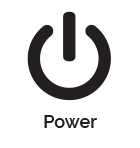
Solid white: the Smart Hub is powered on.
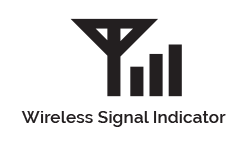
Solid blue or Cyan: The Huawei modem is registered with Tamaani.
If this indicator is red and blinking, unplug the modem and ensure your Tamaani SIM card is inserted properly.

Solid: The Smart Hub is connected to your device through the wireless network.
If this indicator is blinking continuously, unplug the modem for 2 minutes and try again.
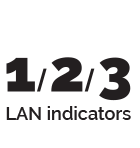
Solid: 1, 2, or 3 will be lit depending on which LAN port you are connected to.
Blinking: data is transferring.
Microhard modem symbols
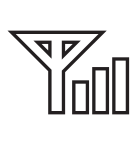
Receive Signal Strength Indicator (RSSI) – As the received signal strength increases, starting with the furthest left, the number of active RSSI LEDs increases.
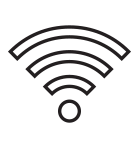
Tx(Red)/Rx(Green) LED’s – The Tx/Rx LED’s indicate carrier (cellular) traffic.
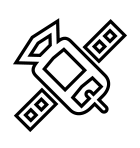
GPS – Indicates that the optional standalone GPS module has synchronized and is ready for use.
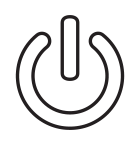
PWR LED – The Power LED indicates that power has been applied to the module. Flashing indicates a boot up process.
